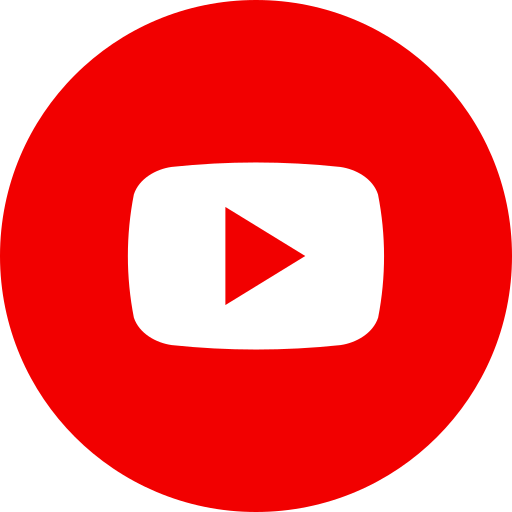PARAGON TIPS & TRICKS
Reverse Prospecting allows sellers’ agents to be proactive in finding buyers for their listings, but in order for the system to work, buyers’ agents must “opt-in” their clients for this service.
HOW TO RUN A SEARCH
Click Contacts and Reverse Prospecting to begin search for buyers; listings will appear.
Depending on your agent security level, you may have the option to select My Listings, My Office Listings, My Firm Listings or Other Agents’ Listings;
Select the listings you wish to review, then click Update; a new set of results will display;
Clicking the Listing’s ID will display basic information and the primary image for the listing;
Clicking anywhere on the line (except on ID) will select the listing for reverse prospecting.
In the Days Back field you may enter a value for the number of “days back” to show only the number of days back that match your selected listing;
Clicking Count will display the number of prospects that match with your listing;
Click Search to see buyers’ agents who have prospects that match your listing;
Your reverse prospecting search will yield 2 types of results:
1. Your Prospects, which includes names and contact information so you may contact your own prospects directly;
2. Other Agents’ Prospects, where other agents’ contact information is displayed, along with only the nickname or alias of the prospect. For these prospects, you are not authorized to view their real names/contact information, but referred back to their buyers’ agents’ for follow up;
You may select up to 5 reports to send by clicking on either your prospect’s or the buyer’s agent email address;
When you’ve finished selecting the reports, click Email to open the email template;
Compose your own email message using the rich text editor or use the default message;
When you have finished composing your email, click Send.
how to oPT-IN YOUR PROSPECT FOR REVERSE PROSPECTING
Buyers’ agents must “opt-in” prospects for reverse prospecting. Please note that when you do so, you do not compromise your exclusive relationship with your prospect. Sellers’ agents still must work with you. Paragon only gives your contact information to the seller’s agent on the Reverse Prospecting search report.
Here’s how:
Click Contacts and Add Contact to enter a new prospect and opt them in for the service.
Enter contact information, check the box next to Use Reverse Prospecting and enter an alias or nickname for this prospect.
When finished, click Save; then the Contact Manager Wizard will open;
Click Add New Saved Search to associate a saved search with this prospect;
Click the appropriate Property Class link to open the search criteria template;
A modal window will open and provide a recommended name for your prospect’s associated saved search. You may change the name to anything you wish as long as it does not contain special characters or already exist as another prospect.
When you’ve created the desired search name, click Save.

Maximize your MLS experience
Learn how to maximize Paragon’s helpful user features. Attend live monthly training courses at CCAR and/or explore Paragon’s comprehensive online training videos.
Schedule a live demo in your office by calling (925) 295-1270; email: [email protected].
 Platinum Partner, NAR Corporate Ally Program
Platinum Partner, NAR Corporate Ally Program CCAR is proud to be a RESO Platinum Certified MLS, the highest level of certification available.
CCAR is proud to be a RESO Platinum Certified MLS, the highest level of certification available.